 DoudouLinux
DoudouLinux
The computer they prefer!
 DoudouLinux
DoudouLinux
The computer they prefer!
The site's languages [ar] [cs] [de] [en] [es] [fa] [fr] [it] [ms] [nl] [pt] [pt_br] [ro] [ru] [sr] [sr@latin] [th] [uk] [vi] [zh]

How to edit PO and TS files offline
November 2011All the versions of this article: [English] [français]
There are 2 ways of editing translation files: online at Transifex using their nice interface, and offline at your PC using "poedit"or "Qt Linguist".
Due to Ehtele ’s effort, now you can see how easy it is to get a "PO" file from Transifex and edit it using "poedit" offline.
A couple of comments.
- You may encounter a situation when a source word requires several translations. It is typical when a program uses singular and plural forms of the same word - see gnome-mastermind resource, for instances. Just translate one cow, a few cows, and many cows into your native language. In Russian, cow is корова, so it will go корова, коровы, коров. In most European languages it will be something like cow and cows only.
- Sometimes a PO file contains strings marked with a little yellow star. This means that this string needs your close attention.
- Finally (actually the 1st :)) if you just start to translate a resource you need to create a New catalog from POT file. Accept the file name (which is usually equal to the POT file name, then you need to enter Team data (required), Path and Keywords (optionally).
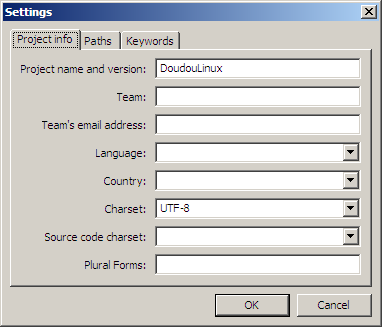
After PO catalog (which is actually a file) is created, you don’t need the POT file anymore.
Now about editing "TS" files with "Qt Linguist". 1st: download the latest version of "Qt Linguist" here.
After "Qt Linguist" is installed you can do the same things Ehtele shows in his video, except file format - "TS" instead of "PO". Currently "hydrogen" and "Stopmotion" translations are handled with "TS" files.
Open downloaded "TS" file in "Qt Linguist" and edit it! It’s easy but sometimes you can’t do it - the editor just blocks translation field (or the text in it). The reason is <translation type="obsolete"> tags.
Modify this tag without a notion but do it accurately! Close "Qt Linguist" and open "TS" file in "Notepad++". Now you can see this tag clearly. Mark it with cursor and press Ctrl+H.
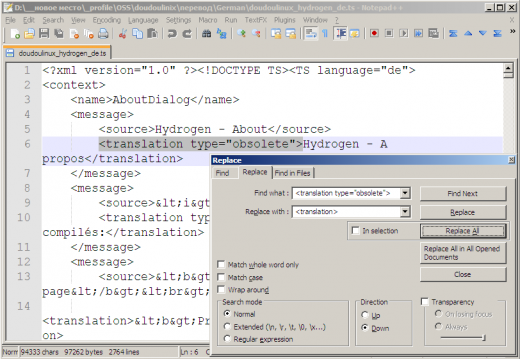 Then press "Replace All" button and that’s it!
Then press "Replace All" button and that’s it!
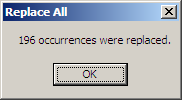 Now close "prompt" and "Replace" windows, save file and close "Notepad++". You’re welcome to edit updated translation file in "Qt Linguist"!
Now close "prompt" and "Replace" windows, save file and close "Notepad++". You’re welcome to edit updated translation file in "Qt Linguist"!
Contribute
- Translate DoudouLinux
-
Writers
- Developers
-
Using SVN
 Copyright © DoudouLinux.org team - All texts from this site are published under the license
Creative Commons BY-SA
Copyright © DoudouLinux.org team - All texts from this site are published under the license
Creative Commons BY-SA











