 DoudouLinux
DoudouLinux
The computer they prefer!
 DoudouLinux
DoudouLinux
The computer they prefer!
The site's languages [ar] [cs] [de] [en] [es] [fa] [fr] [it] [ms] [nl] [pt] [pt_br] [ro] [ru] [sr] [sr@latin] [th] [uk] [vi] [zh]

Date/time and time zone
June 2013 — last update October 2013All the versions of this article: [čeština] [English] [français] [русский]
Since version 2.0, DoudouLinux provides two independent tools to set either date/time or time zone. Both tools are located in the sub-category “System” of the tab named “Tune” in the activity “Whole DoudouLinux”. If you are using a DoudouLinux LiveCD and have activated persistence, the settings should be persistent and retrieved at boot. Of course this is also true if you have installed DoudouLinux permanently! Moreover, in the later case, if your machine can access the Internet, date and time can be automatically set thanks to reference time servers on the Internet.
Date/time
The date and time setting tool is quite simple: you can change the hours, the minutes and the date of the day. Changes are not recorded until you press the button Apply. Note that there is also another parameter, the UTC check box, that requires some technical explanations. Computers save date and time in a hardware clock that keeps running after the computer is switched off thanks to batteries, just like your watch. The time in this clock can be saved as the local time (the time you are using in everyday life) or as the universal time UTC that never changes whatever your location on earth is. Depending on this setting, to compute the local time, DoudouLinux has to shift the time zone difference from the hardware time. Thus, if your clock is off by several hours, first try to change this parameter to see if this is not the issue.
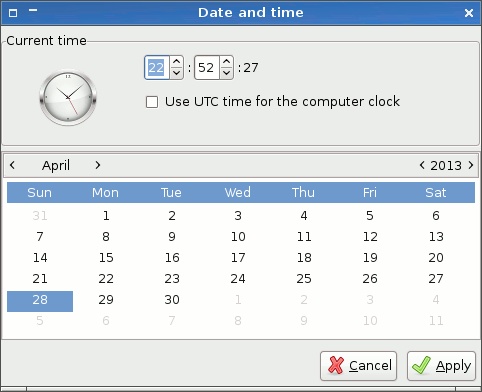
- Date and time
Usually Windows® computers use local time for the hardware clock while Unix systems, including Linux, use the UTC time. If you are using the LiveCD on a Windows® machine or if you have installed DoudouLinux as an alternative system on a Windows® machine (“dual boot”), you may need to use the local time for the hardware clock to get the correct time. The advantage of the UTC time is that it never requires changes as long as the hardware clock has not drifted significantly. On the contrary using the local time requires to change the hardware clock with daylight saving time changes and when you are traveling across time zones.
Time zone
If you need to change the time zone or if the time is shifted by several hours, whatever the state of the UTC button in the date and time setting tool, you can change of time zone with the small tool simply named “Time zone”. It is quite easy to use: either you click on the map or you select your time zone in the list. Time zones are sorted by continent in the list and named using the name of large towns. For small countries, you may have difficulties to click on the town in the map because the map size is currently fixed and fitting small screens.
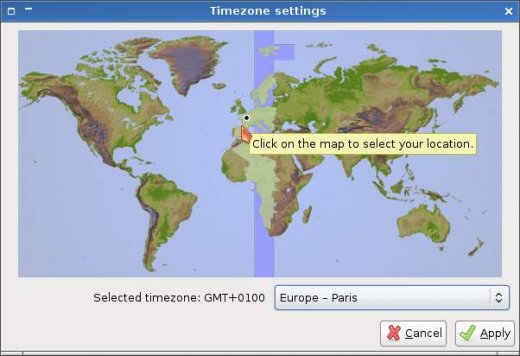
- Timezone selection
Automatic time setting (NTP)
When DoudouLinux is installed onto disk, a special feature is activated: date and time can be retrieved from Internet servers delivering reference time (also known as NTP servers). You do not need to do anything, as soon as the network is functioning, DoudouLinux tries to contact a time server on the Internet. Of course if the Internet is unreachable, nothing happens. But if the Internet is reachable, the time is corrected using the time provided by the reference servers without any notification nor question.
Note that this feature is not activated on LiveCD’s because if the DoudouLinux time zone or its UTC setting is wrong, this may lead to changes to the hardware clock value because the hardware clock is changed when date or time is changed. As a result, any other computer system running on this computer could display an erroneous time afterwards.
Documentation
-
Applications
-
Configuration
- Mouse setting
- Sound settings
- Screen settings
- Keyboard layout
- Date/time and time zone
- The Activities Menu
- Using a USB key or a USB hard disk
- Using a printer
- Language setting
- Using networking
- Creating a WiFi hotspot
-
Questions and issues
-
Advanced tools
- Preserving user privacy
- Parental controls
- Controlling computer use
- Data persistence
- Creating a DoudouLinux USB key
- Installing DoudouLinux definitively
 Copyright © DoudouLinux.org team - All texts from this site are published under the license
Creative Commons BY-SA
Copyright © DoudouLinux.org team - All texts from this site are published under the license
Creative Commons BY-SA











